Broadcasts
Broadcasts are a powerful feature that allows your agency to send timely safety-related notifications to lists of users who have opted in to notifications via your agency's Safe Beach Day site. Currently, the Broadcast feature will allow you to send messages via Twitter and SMS/Text, in addition to pushing an update to your Safe Beach Day site's "Beach Report".
Sending a Broadcast
To send a broadcast, click the "New Broadcast +" button, which will open a modal that will allow you to configure your message and choose where to send it.
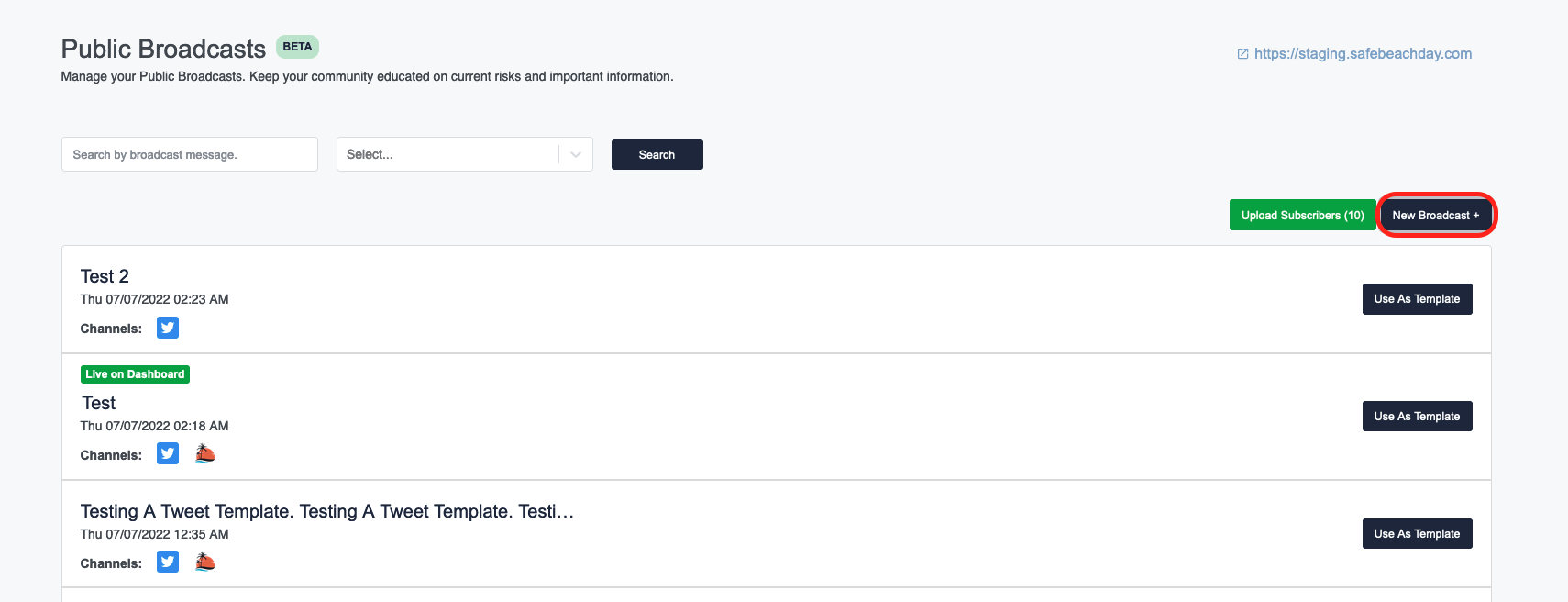
After clicking the "New Broadcast +" button, you should see the following user interface:
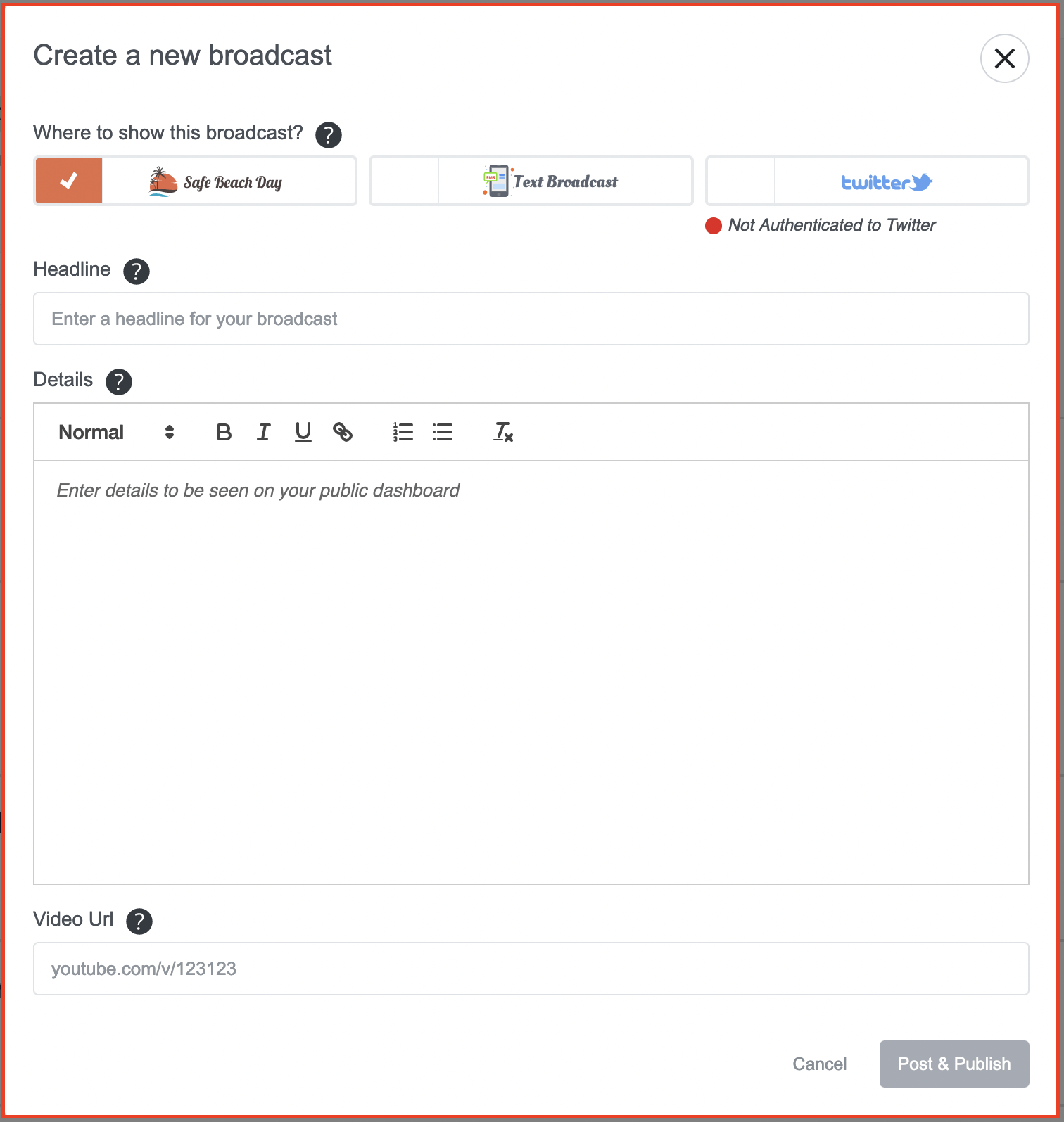
Channel Selection and the "Where to show this broadcast?" Fields:
These fields allows you to select up to three channels to send a message to users who have opted-in to receiving notifications via your agency's Safe Beach Day site. The channels available to use are: Safe Beach Day, Twitter, and Text/SMS. By default, the Safe Beach Day option will be pre-selected, but can be un-selected if you desire. Selecting and un-selecting channels will show or hide any necessary/unnecessary form fields related to the selected channels. For example, the Twitter and Text channels are unable to display the contents of the "Details" field while the Safe Beach Day channel is able to do so. If you wanted to send your message to only Text and Twitter, the "Details" field will be hidden, as those channels can not make use of the content in that field.
The Twitter channel is unique in that it requires authentication to use, and you will notice that there is some UI under the channel's checkbox to indicate whether or not you are already authenticated to Twitter. Authentication is simply the process of telling Twitter that it's OK for Watchtower to send tweets on your behalf. If you are not authenticated to Twitter, clicking the checkbox for the Twitter channel will trigger the authentication process so that you may log into your agency's Twitter account and send tweets directly from UI in your Watchtower platform. Twitter logins should persist until you clear your browser's cache/data/cookies, but it is possible that you will occasionally be logged out automatically and asked to log back in the next time you want to send a broadcast via Twitter. The Twitter authentication flow will open a "pop up" asking you to sign into your Twitter account, and once you have done so the window will automatically close.
Twitter is also unique in that it has a strictly-enforced character limit, requiring the formatting of your Twitter messages. The contents of the "Headline" field will be the main contents of any tweets you send, and the "Headline" field's length is capped at 280 characters to accommodate Twitter's maximum tweet length. All tweets will include a short generic header blurb so that it is easier for readers (and you!) to tell which tweets were generated by your Watchtower platform. Tweets will also include a link to your agency's Safe Beach Day homepage whenever you selected the Safe Beach Day channel in addition to the Twitter channel. A tweet that was generated alongside (at the same time as) a message broadcasted to the Safe Beach Day channel will look like:
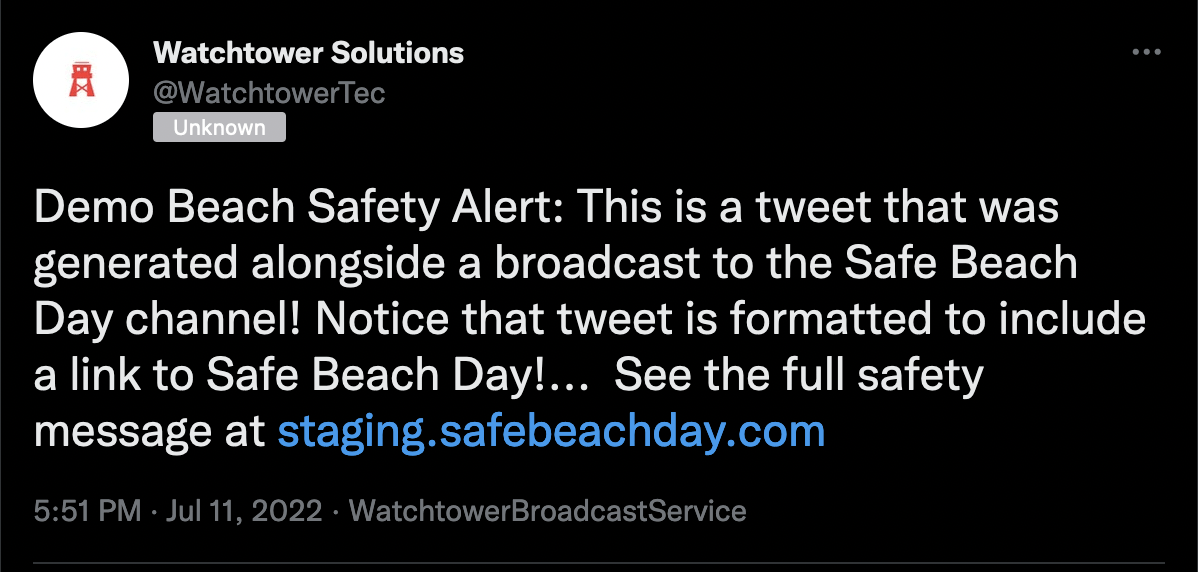
Safe Beach Day
The Safe Beach Day channel will publish a message directly to your Safe Beach Day homepage. You will be able to see the "Headline", "Details", and "Video URL" fields on your Safe Beach Day homepage. Returning to the example above in which we had selected both Twitter and Safe Beach Day as broadcast channels, the corresponding Safe Beach Day broadcast would look like this (highlighted in red):
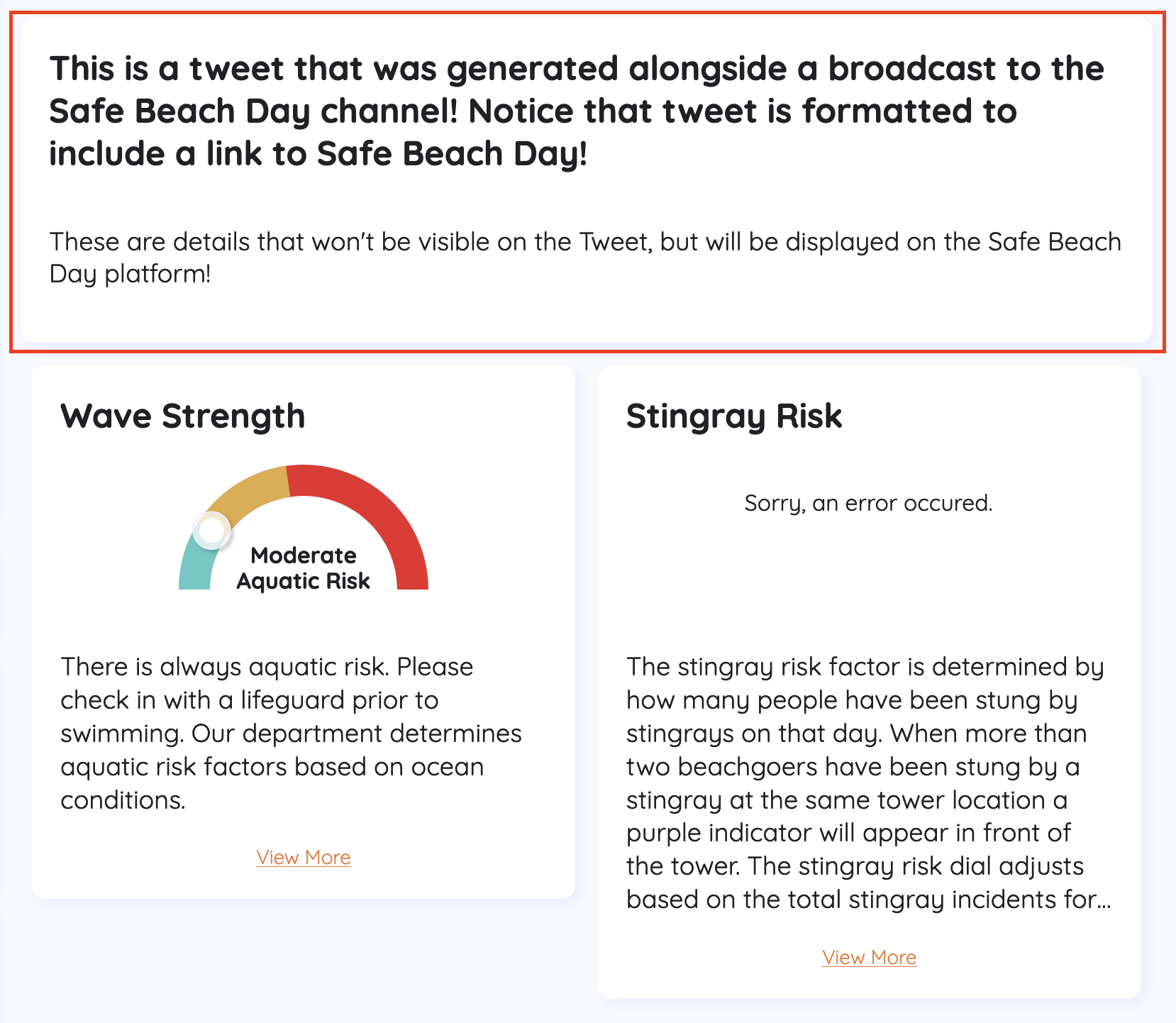
Text/SMS
The Text/SMS channel will only display the contents of the "Headline" field (the "Headline" field's length is currently only able to contain messages up to 280 characters in length). In cases where you have selected both the Text/SMS channel and the Safe Beach Day channel, your text will include a link to your Safe Beach Day homepage so that users can see longer messages. Unlike messages sent via the Twitter channel, the length of your message will not be truncated to accommodate any generic text formatting!
The Broadcast Input Fields
Aside from the channel selection fields, which we discussed above, there are 3 fields that determine the content of your safety broadcast. From top to bottom of the user interface, they are the Headline, Details, and Video URL fields. They each do different things!
The "Headline" Field
The "Headline" field is similar to a title field, although in the case of Text/SMS and Twitter broadcasts it will make up the bulk of the content seen by the readers of a broadcast. The main thing to keep in mind with your Headlines are that they should be direct and to the point. The 280 character limit on this field is dictated by Twitter's maximum tweet length. Try to craft your headlines the way you might craft a tweet: be direct and to the point, especially if your content is safety related. (In short, try to avoid doing what everyone seems to do with online recipes these days.) If you select the Safe Beach Day broadcast channel, your tweets and texts will include a link to your Safe Beach Day homepage, where users can see a longer or more detailed version of your message.
The "Details" Field
The "Details" field is a long-text field that can be used to add more detailed information to a broadcast. Accordingly, this field is only available if you have included the Safe Beach Day broadcast channel in your broadcast channel selection(s). Text/SMS and Twitter broadcasts will automatically include links to your agency's Safe Beach Day homepage whenever you have selected both Safe Beach Day as a broadcast channel and either (or both) the Text/SMS or the Twitter broadcast channels.
The "Video URL" Field
The "Video URL" field is an optional field that allows you to embed a video on your Safe Beach Day homepage. Including a URL will not share a video via the Text/SMS and Twitter channels.
Broadcasts List User Interface
We have made some changes to the list of broadcasts (which were previously referred to as "Bulletins") to make it easier to keep track of broadcasts you have sent. An example of a broadcast in the list of broadcasts looks like this:

We have added a green badge indicating when a particular broadcast is "live" on your Safe Beach Day dashboard. As you might suspect, this means that a particular broadcast is currently viewable on your agency's Safe Beach Day homepage. We also added a list of channels (represented by icons) that indicate what channels you used to send a particular broadcast. In the example above, the message was broadcasted to the Text/SMS and Safe Beach Day channels. Note that in the event that if a broadcast does not successfully send to a particular channel, the icons will have a small red "X" in their top, right-hand corner to indicate the unsuccessful send, as seen on the Twitter icon in the example above. We also added a "Use As Template" button. This button will open the user interface for sending a broadcast and pre-populate all the text-entry fields with the contents of a past broadcast.
Errors Sending to a Channel/Channels
In addition to the channel-error icons seen on the list of past broadcasts, we also added some toasts to indicate successful and unsuccessful broadcasts for immediate feedback! They can be seen at the top-right side of your browser window, and look like this:
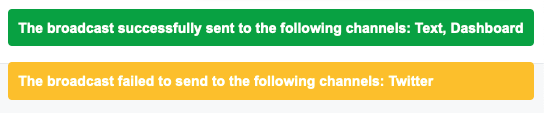
If you get an error sending to a specific channel, please contact support so that we assist you in resolving it!